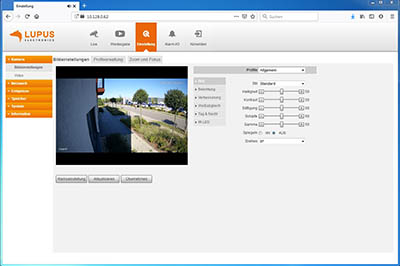EAN:4260195434745
LUPUS - LE281 PoE
- Description
-
LUPUS - LE 281
Our weather-proof PTZ top model. Makes surveillance possible in any surrounding.
Our outdoor IP speeddome offers you all-round protection: Its resolution of 2560 x 1440 pixels guarantees pin sharp colour images even at 0.005 lux. Due to the integrated IR-LEDs, the LE 281 also features a night-vision range of up to 150 meters. Thus, even at night, you will be able to enjoy the camera's brilliant images. You can control the camera via a professional keyboard, your PC or MAC, your Smartphone, or one of our NVRs. The rotation rate of this highspeed dome is 300° per second and it can still record images in brilliant HD quality. The 32x optical zoom allows surveillance of even the most distant areas. The integrated ventilation and heating allow you to operate the camera in temperatures from -40°C (-40F) to 70°C (158F). We include our SmartVision software for Windows and MacOS free of charge.
Advantages of the LE 281 PoE
- 4 megapixels, max. 2560x1440 pixels with H.265+ compression
- IR night-vision up to 150 meters
- 4.8~154mm motorised zoom lens (remote controllable via App and software)
- WDR (120dB), Auto-Tracking, H.265+
- IP66 and PoE+
- SD card support up to 512GB
- Software and Design made in Germany
Easy to install - easy to use
The camera menu was specially developed to allow simple and intuitive usage of all the functions of this camera series. Nevertheless, if you have any questions, do not hesitate to contact us!
YouTube Video: Easy set-up of a LE 2xx camera
The IP camera LE 281 is easy to set-up
The LUPUS LE 281 can be easily set-up via our iOS and Android app. An installation wizard guides you through the important settings and allows you to enable a worldwide remote access without any complicated network settings. The camera supports PoE+ (power over Ethernet) and an extreme weather-proof IP67 housing.
 Free of charge: iOS and Android app
Free of charge: iOS and Android appNo isolated solution, a holistic security system!
Video surveillance helps to prevent burglaries and recordings allow to resolve crimes. However, video surveillance cannot replace a professional alarm system. Hence, you can integrate our surveillance cameras into our Smarthome alarm panel. This allows you to immediately check on your premises when you receive an alarm form your alarm panel.
The main interface of the alarm panel.
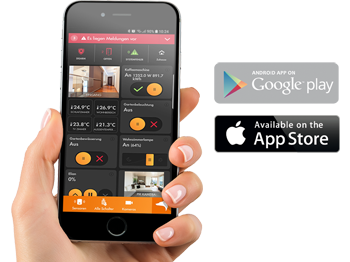 Free of charge: iOS and Android app
Free of charge: iOS and Android appLUPUS HD means to be at home while on the road.
The free iOS and Android app "LUPUS" helps you during the initial set-up of your camera. An installation wizard guides you through the important settings and allows you to enable a worldwide remote access without any complicated network settings.
One app for everything: In case you already own a LUPUS alarm panel, you can integrate your LE 281 into your alarm system to immediately check on your premises when an alarm is triggered. Easy and secure! Guaranteed. LUPUS Electronics. Security designed in Germany.
YouTube video: the free MacOS and Windows software
Included free of charge: the SmartVision software for MacOS and Windows
- Multi-screen support: For one screen for as many as you need. Arrange the video streams via Drag&Drop
- Touchscreen support
- Create your own PC surveillance station
- All windows can be moved dynamically
- Feuille
-
LUPUS - LE281 PoE
Camera:
Image sensor 1/2.8“ CMOS Resolution 2560(H) x 1440(V) Pixel, 4 megapixels RAM/ROM 1GB / 4GB Scan system Progressive Shutter 1/1s~1/30,000s Minimal lighting Colour: 0.005 Lux @ F1.6, B/W: 0.0005 Lux @ F1.6, IR on: 0 Lux @ F1.6 IR night-vision range Up to 150m IR on/off control Auto/ manual IR LEDs 4 Lens:
Focal length 4.8mm~154mm Max. aperture F1.6 ~ F4.0 Angle of vision 55.8° (horizontally) ~ 2.4° Optical zoom Yes, 32x Focus control Auto / Semi-Auto / manual Near focus distance 0.8m~ 5.0m DORI distance: Detection: 2124m, Observation: 839m, Recognition: 425m, Identification: 212m PTZ:
Max. Pan / Tilt Pan: 0° ~ 360° endless; Tilt: -15° ~ 90°, auto flip 180 Manuel PT speed Pan: 0.1° ~300° /s; Tilt: 0.1° ~200° /s Automatic PT speed Pan: 400° /s; Tilt: 300° /s Preset points 300 PTZ mode 5 patterns, 8 tours, auto pan, auto scan Action on start Automatic restoration of PTZ and lens position after a blackout Idle action Preset / scan / tour / pattern Detection:
Event trigger Motion detection, video tampering, scene change, network disconnection, IP conflict, storage error Automatic pursuit Yes Additional intelligent functions Face detection Video:
Compression H.265+/H.265/H.264+/H.264 Streaming 3 Streams Maximal resolution 4MP (2560 × 1440 pixels) Framerate - Mainstream 4MPs, 3MP, 1080P, 1.3M, 720p (1-25fps) Framerate - Substream 1 D1 / CIF/ VGA, 1-25 fps Framerate - Substream 2 1080p, 1-25fps Bit rate CBR / VBR Day/Night Auto / colour / black-white Backlight compensation BLC / HLC / WDR (120dB) White balance Auto/Indoor/Outdoor/Tracking/Manual/Sodium lamp/ Natural light/Street lamp Gain Auto / Manual Noise reduction Ultra DNR (2D/3D) Motion detection Yes Image stabilisation (EIS) Yes Defog Yes Digital zoom Yes, 16x (via LUPUS App and SmartVision software) Privacy masking Yes, 24 areas, with up to 8 areas in the same view
Audio:
Compression G.711a, G.711Mu, AAC, G.722.1, G.726, G.729, MPEG2-L2, G723, PCM Network:
Ethernet RJ-45 (10Base-T / 100Base-T) Protocol IPv4, IPv6, HTTP, HTTPS, 802.1x, Qos, FTP, SMTP, SSL, TCP, UDP, IGMP, ICMP, UPnP, RTSP, RTP, NTP, DHCP, DNS, PPPOE, ARP, RTCP, RTMP, DDNS, IP Filter, Bonjour, SM;Pv1/v2c/v3 (MIB-2) Streaming method Unicast / Multicast Max. amount of users 20 Recording to NAS, FTP, Micro SD card max. 512GB Web browser IE, Chrome, Firefox, Safari Software SmartVision for Mac and Windows (free of charge) App LUPUS for iOS and Android (free of charge) Product data:
RS485 - Audio I/O 1/1 (1x input, 1x output) Alarm I/O 2/1 (2x input, 1x output) Power supply DC 24V/2.5A (±25%), PoE+ (802.3at) Power consumption 13W (22W - IR on) Working environment -40°C ~ 70°C
-40F to 158F
Less than 95% humidityProtection class IP67, IK10, 6000V lightning proof, surge protection, voltage transient protection Chassis Metal Certification CE: EN55032/ EN55024 / EN50130-4 FCC: Part15 subpartB, ANSI C63.4- 2014 UL: UL60950-1+CAN/CSA C22.2,No.60950-1 Dimensions ø 190 mm x 332 mm Net Weight 4,7kg Includes:
Mains adapter Wall mount Duct tape Quick guide (Englisch) - Téléchargements
-
DesignationTypeSizeDateDescriptionSoftware - Lupus IP Finder für WindowsZIP5.2 MB24.2.2022IP Kamera Finder zum Suchen, Einrichten und Updaten der Lupusnet HD Kameras, Rekorder + LUPUSEC Alarmzentralen Version 1.0.13Software - Lupus IP Finder für Mac OSPKG235 KB29.4.2021IP Kamera Finder zum Suchen und Einrichten der Lupusnet HD Kameras, Rekorder + LUPUSEC Alarmzentralen Version 1.3Software - SmartVision für Windows Version 2024ZIP82.07 MB29.10.2024Software - SmartVision für Windows V1.003.1005000.0.T.241021 Deutsch - Releasedatum 21.10.24Software - LUPUS SmartVision2 für MacOS VenturaGZ94.2 MB30.10.2023SmartVision Software für MacOS Ventura in Englisch. Vorraussetzung ARM Technonlogie!Firmware - LUPUS LE 281 PoEBIN29.06 MB29.3.2021Firmware - LE 281 PoE Version V2.800.1005002.3.T.200629
- FAQ
-
Questions fréquemment posées - What do I have to do to get remote access to my Lupus device?
- Which App can I use?
- How can I setup a Multiview in my app?
- Which camera supports which detection method (e.g. motion detection)?
- Why can’t I see anything in night-vision? Why is the video overexposed?
- Which functions of my camera can be controlled by my XT alarm panel?
- LE 281 - Which PoE switch is required?

What do I have to do to get remote access to my Lupus device?
P2P connection
All current LUPUS devices support P2P connection. A port forwarding or DDNS address is no longer necessary if you use our app for the remote access.
Below the old and now longer necessary manuals if you still want to use port forwarding and DDNS:
How can I access my router? (Due to P2P now longer necessary)
In order to gain access to your devices via the internet, you have to set up a port forwarding in your router. In case you do not know the IP address of your router, you can find in the following way:
Windows PC MAC - Start the command interface
Type in "cmd" in the start menu (without quotation marks)- Type in “ipconfig”
- Standardgateway is the IP address of your router
- Open the system settings
- Click on network
- Select your current network connection (Ethernet or WLAN)
- The tab TCP/IP lists the IP address of your router
How do I set up a port forwarding in my router? (Due to P2P now longer necessary)
*Currently, there are only German manual availableHow do I access my device? (Due to P2P now longer necessary)
After you have created a port forwarding as described in the manuals above, you can access your device by typing in the following address in your web browser:
https://YourName.lupus-ddns.de:ExternalPortThe real command would look similar to the following:
https://demoxt2.lupus-ddns.de:53080
http://demoxt1.lupus-ddns.de:10000Which port do I need to forward in my router? (Due to P2P now longer necessary)
In the following table, the internal ports of our devices are listed:
Device Internal port XT1 / XT2 80 XT2 Plus 443 (SSL encrypted - recommended) or 80 (not encrypted) LE 9xx cameras 80 LE 200 80 (older firmware versions 88) LE 201 / LE 203 TCP 80, TCP 37777, TCP 1935, and UDP 37778 (see FAQ LUPUSTEC → General → "Required port forwarding for an access via internet") Recorder HDTV / NVR / HD-SDI TCP 80 and TCP 37777 and UDP 37778 (see FAQ LUPUSTEC → General → "Required port forwarding for an access via internet") Change the standard password of any device you allows to be accessed from the internet!
last updated - 27/11/2024 last updated - 17/03/2021 How can I setup a Multiview in my app?
Yes, you can set-up a Multiview in our iOS and Android App. In order to to so, please follow these instructions:
- Add all of your cameras as individual profiles to the app.
- Create a new profile in the app.
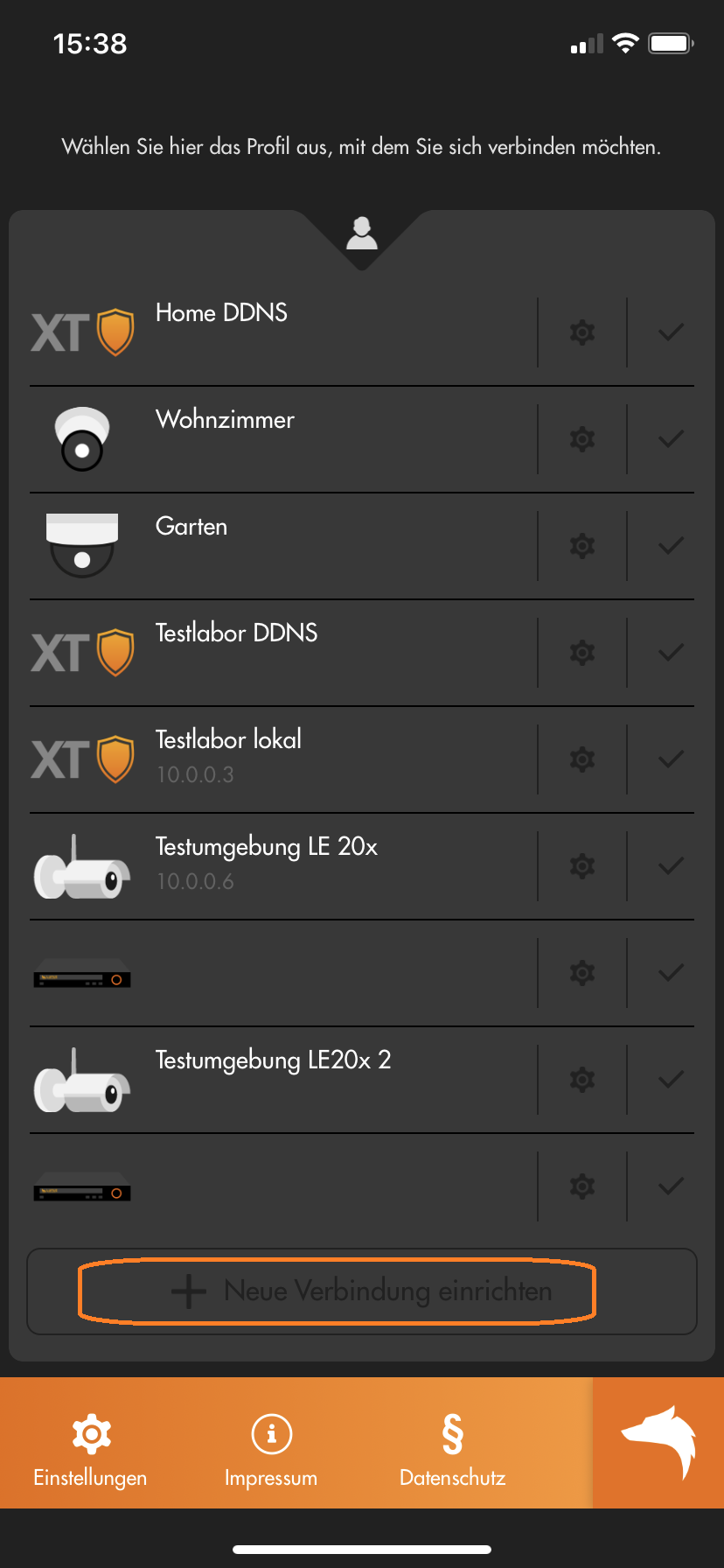
- Choose "Expert" or "Assistant".
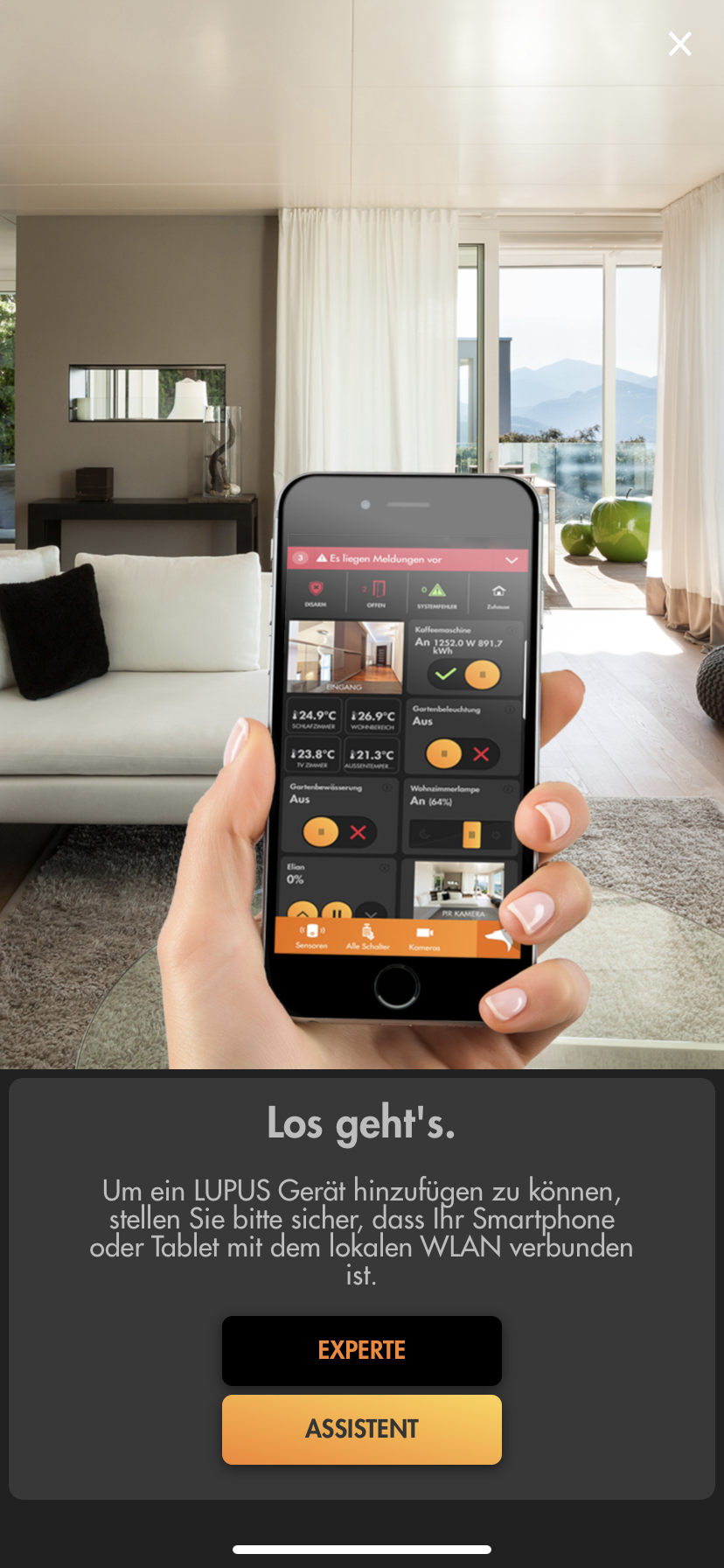
- If you chose "Expert":
- Select "Multiview" as the "Device type".
- Inset a "Name" for this Multiview and select the cameras you want to add to the Multiview.
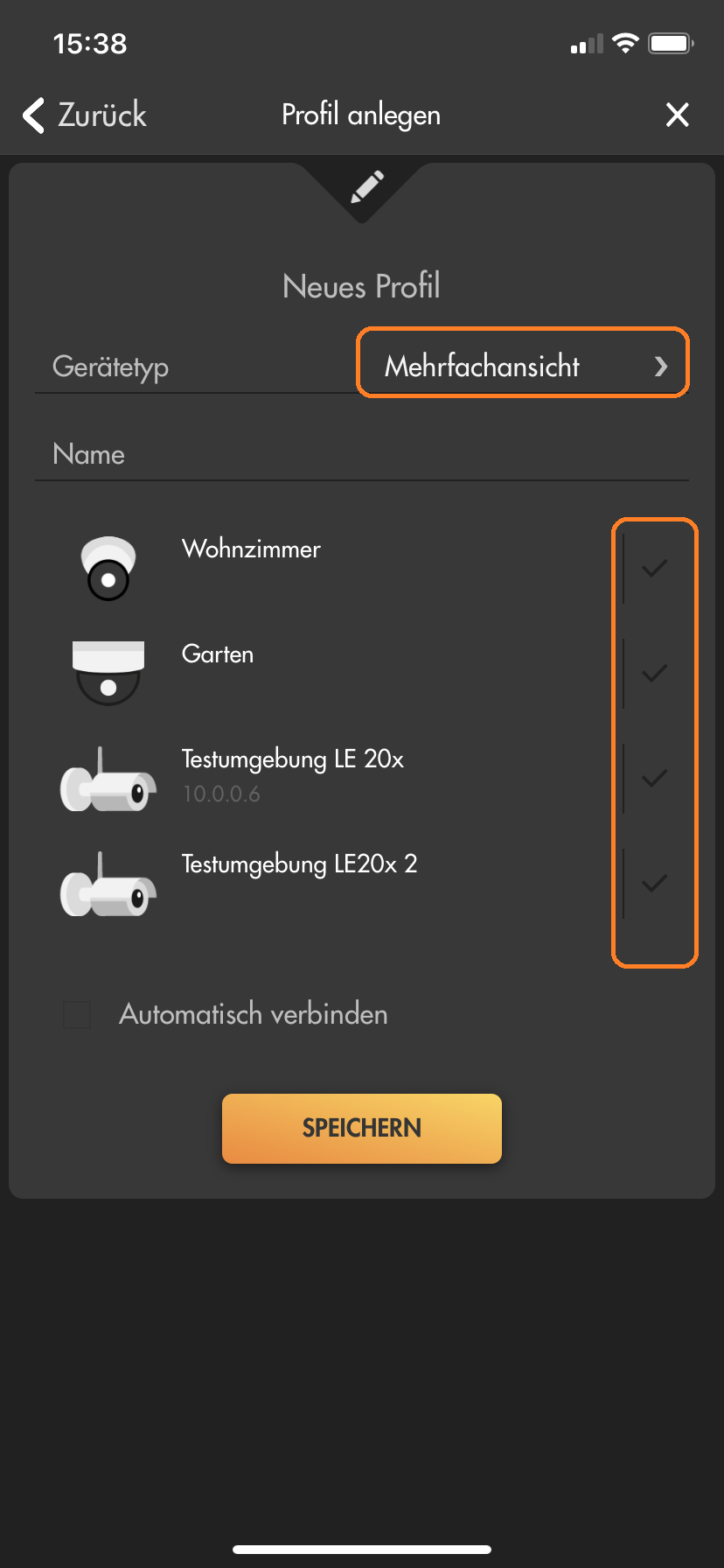
- Klick on "Save".
- If you chose "Assistant":
- Insert a name for the Multiview profile.
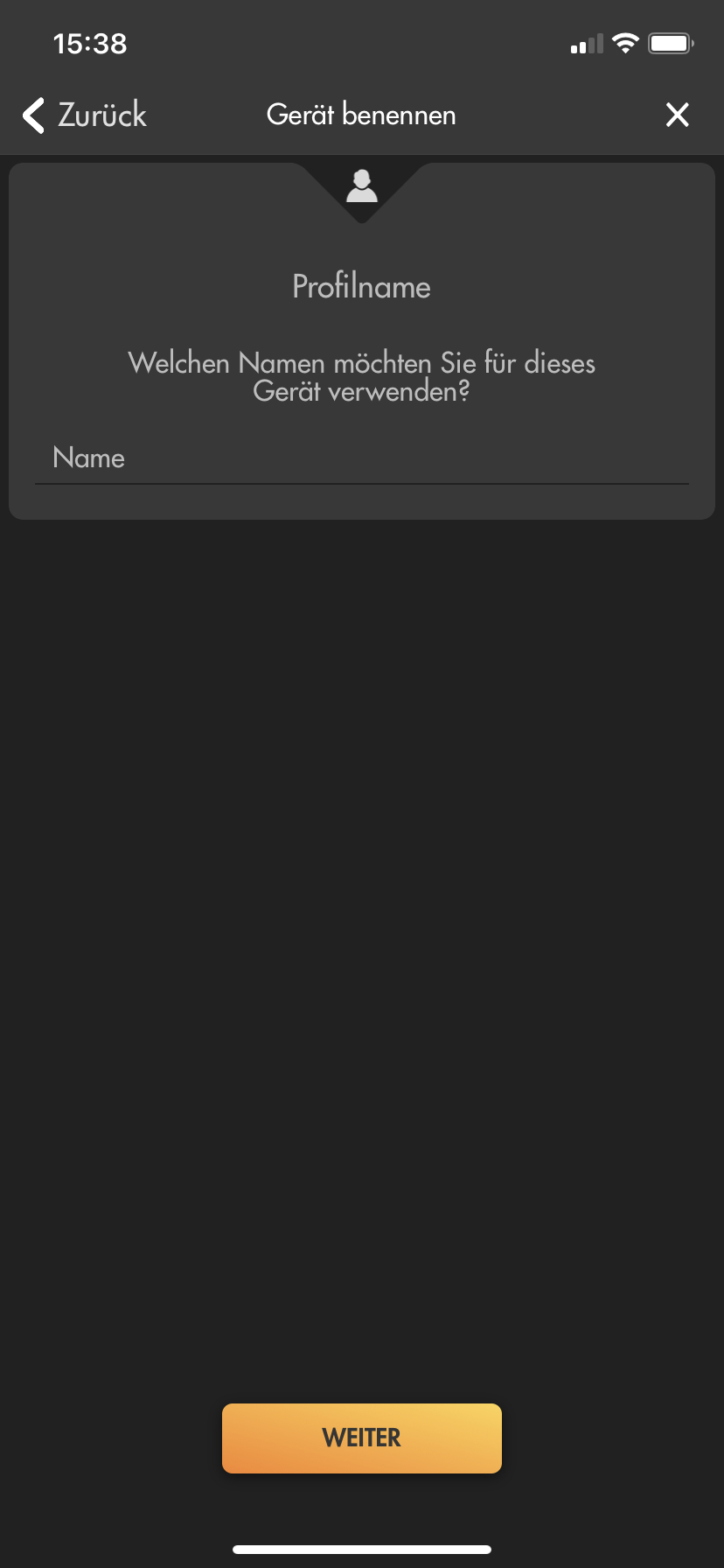
- Select "Multiview" as "Device type".
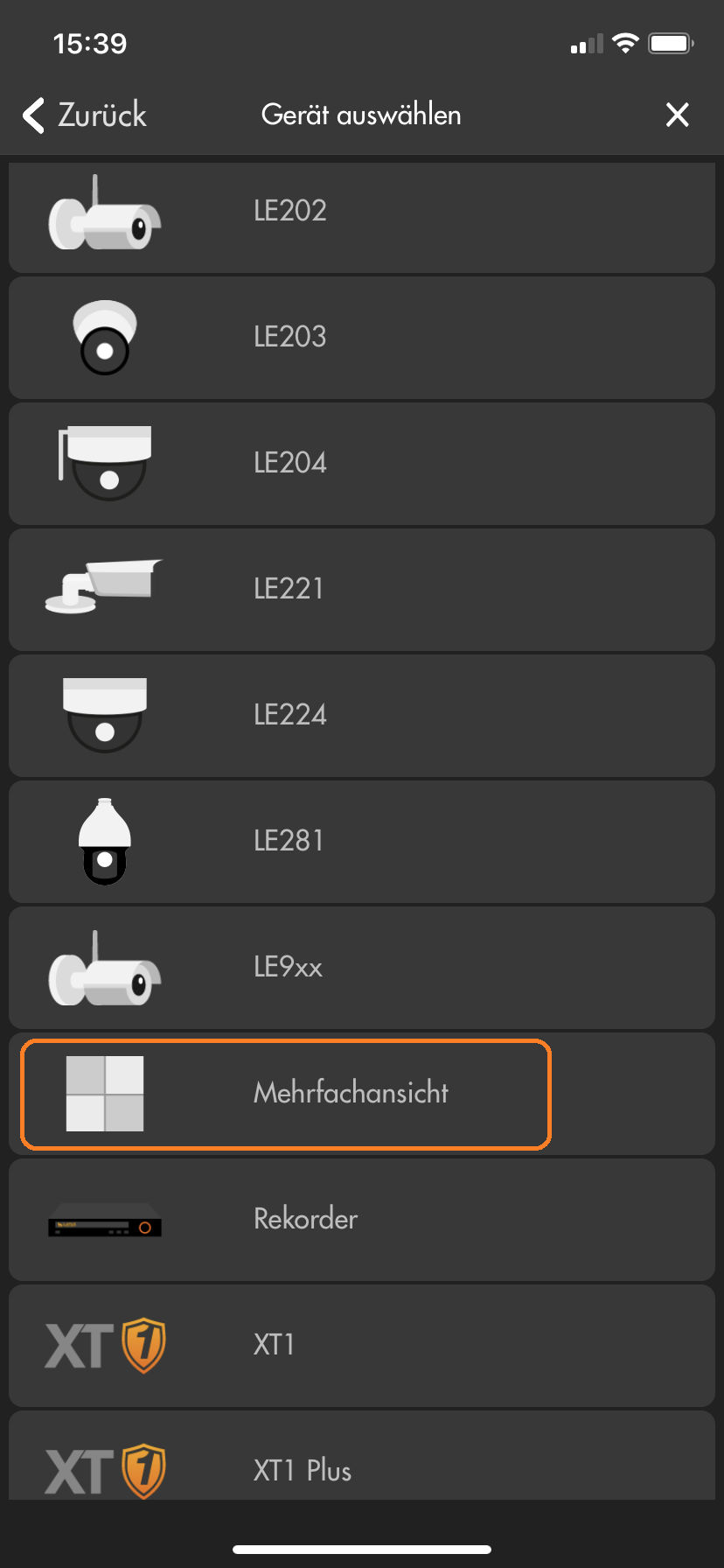
- Select the cameras you want to add to the Multiview.
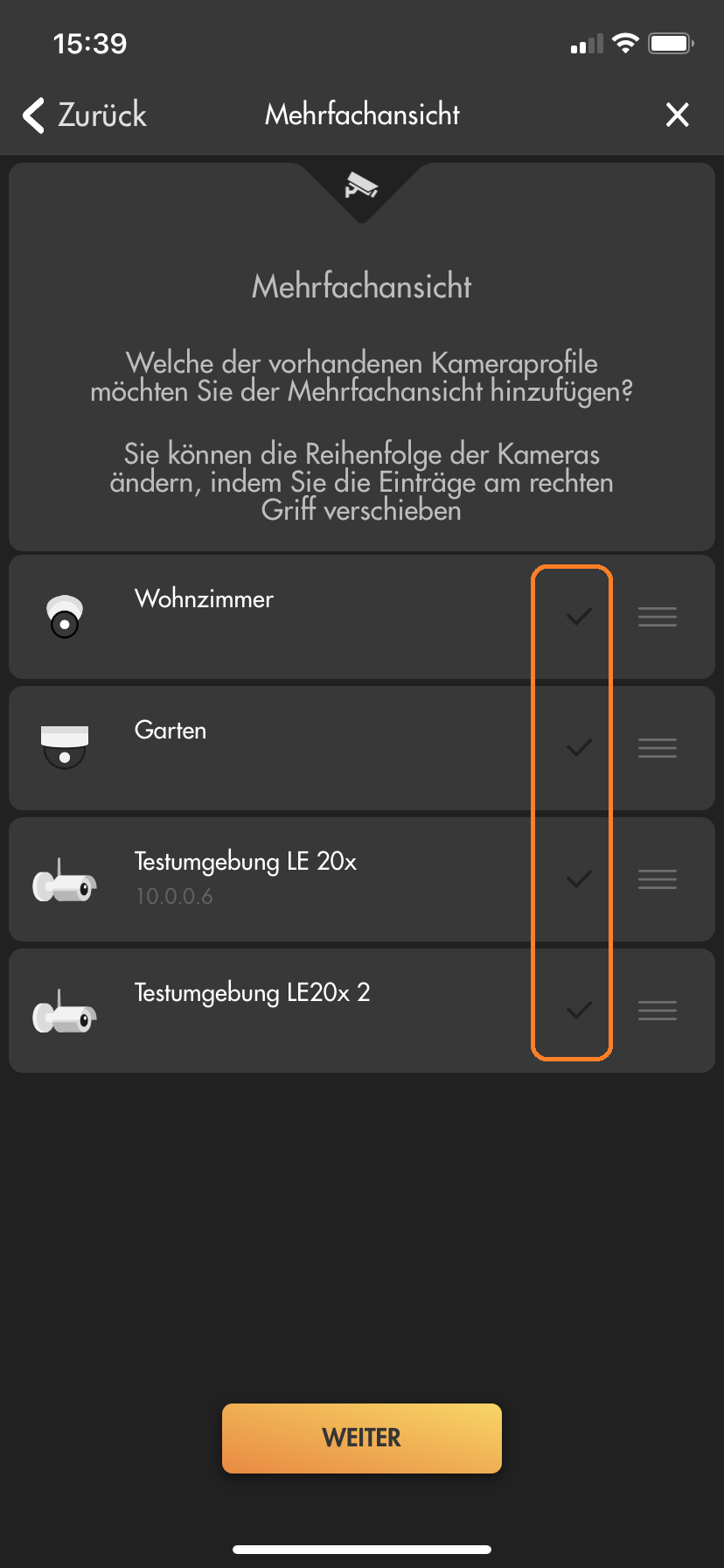
last updated - 16/07/2020 Which camera supports which detection method (e.g. motion detection)?
Einfach Bewegungserkennung:
Die Kamera erkennt Bewegungen aufgrund von Änderungen der Pixel im Bild. Dafür stehen mehrere Filter zur Auswahl (4 Bereiche mit individueller Empfindlichkeit und Grenzwerten). Bei der einfachen Bewegungserkennung können auch Wettereffekte und leblose Objekte (z.B. Bäume / Äste) zu einer Auslösung der Bewegungserkennung führen. Hier finden Sie eine Textanleitung und eine Videoanleitung zur einfachen Bewegungserkennung unserer Kameras.Intelligente Bewegungserkennung V1:
Bei der intelligenten Bewegungserkennung V1 prüft eine KI in der Kamera, ob sich im einstellbaren Erkennungsbereich ein Mensch oder Fahrzeug bewegt. Die Erkennungsdistanz dieser KI liegt bei etwa maximal 6-12m (Reichweite und Zuverlässigkeit ist auch abhängig von Blickwinkel und Lichteinfall). Für eine Erkennung muss ein Mensch mindestens 160x160 Pixel im Bild ausfüllen und darf nicht größer aus zwei Drittel des Bilds sein (sowohl in Breite wie auch Höhe).Virtueller Grenzzaun:
Ein virtueller Grenzzaun erlaubt Ihnen Aufnahmen auszulösen, wenn ein Objekt mit einstellbarer Minimal- und Maximalgröße eine Linie überschreitet. Auch die Richtung der Linienüberschreitung ist einstallbar. Bestimmte Kameramodelle können auf diese Linienüberschreitung zusätzlich eine intelligente Bewegungserkennung anwenden und per KI weiter Filtern, ob es sich dabei um einen Menschen oder ein Fahrzeug gehandelt hat.Intelligente Bewegungserkennung V2 (neueste Version 2021):
Bei der intelligenten Bewegungserkennung V2 prüft eine KI in der Kamera, ob im einstellbaren Erkennungsbereich ein Mensch oder Fahrzeug bewegt. Die Erkennungsdistanz dieser KI liegt bei etwa maximal 26 (Mensch) /38m (Fahrzeug). Die optimale Erkennung eines Menschen findet ab etwa 6m statt. Die neue Version 2 der intelligenten Bewegungserkennungs-KI ist eine sehr große Verbesserung der KI der Vorgängerversionen mit annähernd 100% Genauigkeit bei der Erkennung von Menschen und Fahrzeugen. Für eine Erkennung muss ein Mensch mindestens 70x70 Pixel im Bild ausfüllen und darf nicht größer aus zwei Drittel des Bilds sein (sowohl in Breite wie auch Höhe). Hier finden Sie eine Anleitung zur Einstellung der intelligenten Bewegungserkennung unserer LE 232.Netzwerkkamera Einfache Bewegungserkennung Intelligente Bewegungserkennung V1 Virtueller Grenzzaun Intelligente Bewegungserkennung V2 (neueste Version 2021) LE 202 Ja Nein Nein Nein LE 203 Ja Nein Nein Nein LE 204 Ja Nein Nein Nein LE 221 Ja Ja Ja (inkl. Intelligente Bewegungserkennung V1) Nein LE 224 Ja Ja Ja (inkl. Intelligente Bewegungserkennung V1) Nein LE 228 Ja Ja Ja (inkl. Intelligente Bewegungserkennung V1) Nein LE 232 Ja Ja Ja (inkl. Intelligente Bewegungserkennung V2) Ja LE 281 Ja Ja Ja (inkl. Intelligente Bewegungserkennung V1) Nein Rekorder LE 918 4K / 926 4K Abhängig von der verwendeten Netzwerkkamera Abhängig von der verwendeten Netzwerkkamera Abhängig von der verwendeten Netzwerkkamera Abhängig von der verwendeten Netzwerkkamera LE 820/821 Ja Ja Ja (inkl. Intelligente Bewegungserkennung V1) Nein last updated - 04/01/2022 Why can’t I see anything in night-vision? Why is the video overexposed?
Die Ausrichtung einer Kamera hat einen erheblichen Einfluss auf das Bild in der Nachtsicht.
Befindet sich ein Objekt vor der Kamera, reflektiert dieses das IR-Licht und wird dadurch in der Nachtsicht für die Kamera sichtbar. Ist das Objekt zu nah vor der Kamera, kann es zu einer Überbelichtung kommen. Eine solche Überbelichtung durch Hindernisse wird von der Kamera erkannt und die Kamera regelt automatisch die Stärke der IR-LEDs herunter. Dies sorgt dafür, dass man zwar das Hindernis sieht und dieses nicht überbelichtet ist, aber oft ein Großteil des restlichen Bildes unterbelichtet / zu dunkel ist.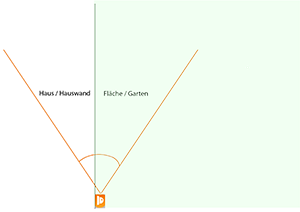

In diesen Bildern sehen Sie, dass die Kamera im 90°-Winkel entlang einer Wand ausgerichtet ist. Dadurch ist die Wand zu etwa 50 % im Fokus der Kamera und reflektiert auf kürzeste Distanz bereits das IR-Licht. Um eine Überbelichtung zu verhindern, regelt die Kamera die Stärke der IR-LEDs automatisch herunter. Dadurch ist die Wand sehr gut zu erkennen, aber im rechten Bereich des Bilds nichts mehr von der Fläche vor der Wand.
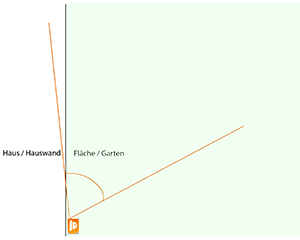

In diesen Bildern sehen Sie, dass die Wand nicht mehr für eine Überbelichtung sorgt – Sie sehen im Vergleich zum ersten Bild den Weg und den Garten.
Das Gebüsch und das Vordach sorgen als zu nahe Hindernisse (in diesem Fall unter 2 Meter Abstand) weiterhin dafür, dass die Kamera die IR-LEDs herunterregelt und der Hintergrund daher nicht komplett ausgeleuchtet wird / dunkler erscheint.Stellen Sie immer sicher, dass sich keine Hindernisse in kurzer Distanz vor der Kamera befinden. Jedes Hindernis – egal ob Hauswand, Gebüsch, Baum oder ähnliches – reflektiert das IR-Licht und kann dazu führen, dass die Kamera die Stärke der IR-LEDs verringert, um eine Überbelichtung zu verhindern.
Achten Sie bei der Überwachung Ihres Gebäudes darauf, dass die Hauswand nur einen geringen Teil des Bildes einnimmt.
In folgendem Video sehen Sie, wie sich die IR-Ausleuchtung in Abhängigkeit der Ausrichtung der Kamera ändert:
last updated - 24/03/2022 Which functions of my camera can be controlled by my XT alarm panel?
Funktionsübersicht XT1 Plus, XT2 (Plus), XT3, XT4 mit unseren verschiedenen Kameramodellen Kameramodell Bewegungserkennung an / aus E-Mailversand an/aus Daueraufnahme starten / stoppen Steuerbare Kamera kontrollieren:
PTZ Tour starten / stoppen
PTZ Postion anfahrenFlutlicht einschalten
Audiodatei abspielen
Kamerasirene auslösenIntelligente Bewegungserkennung an / aus Nutzerbar als Bedingung für Hausaution:
Bei Erkennung eines Menschen
Bei Erkennung eines Fahrzeugs202 Ja Ja Ja Nein Nein Nein Nein 203 Ja Ja Ja Ja Nein Nein Nein 204 Ja Ja Ja Nein Nein Nein Nein 221 Ja Ja Ja Nein Nein Ja (V1) Nein 224 Ja Ja Ja Nein Nein Ja (V1) Nein 228 Ja Ja Ja Nein Nein Ja (V1) Nein 232 Ja Ja Ja Nein Ja Ja(V2) Ja 281 Ja Ja Ja Ja Nein Nein Nein last updated - 20/01/2022 LE 281 - Which PoE switch is required?
The LE 281 requires a PoE+ switch (according to IEEE 802.3at). A PoE switch according to IEEE 802.3af does not supply enough power for this camera.
last updated - 16/02/2022 Show all FAQ's - Commentaires
-
Il n'y a aucun commentaire pour ce produit.