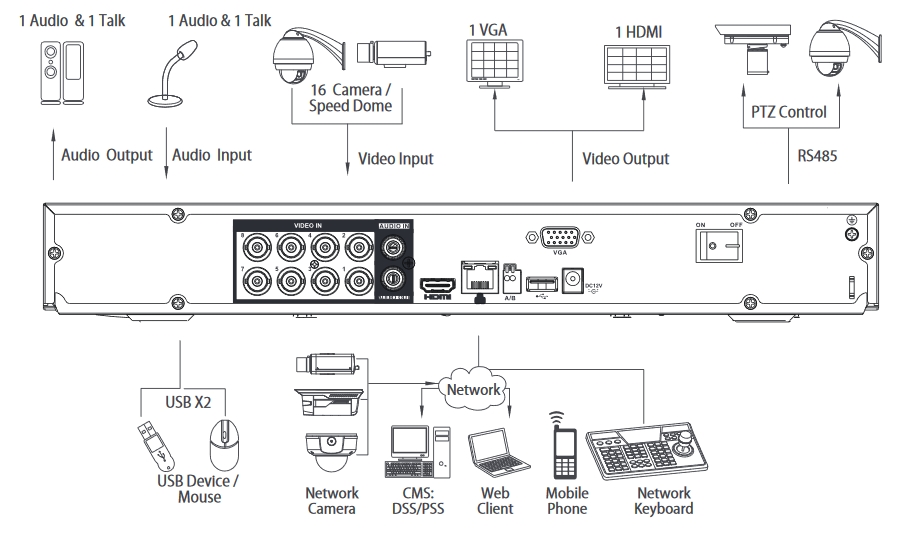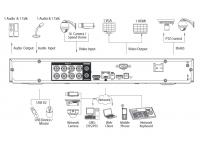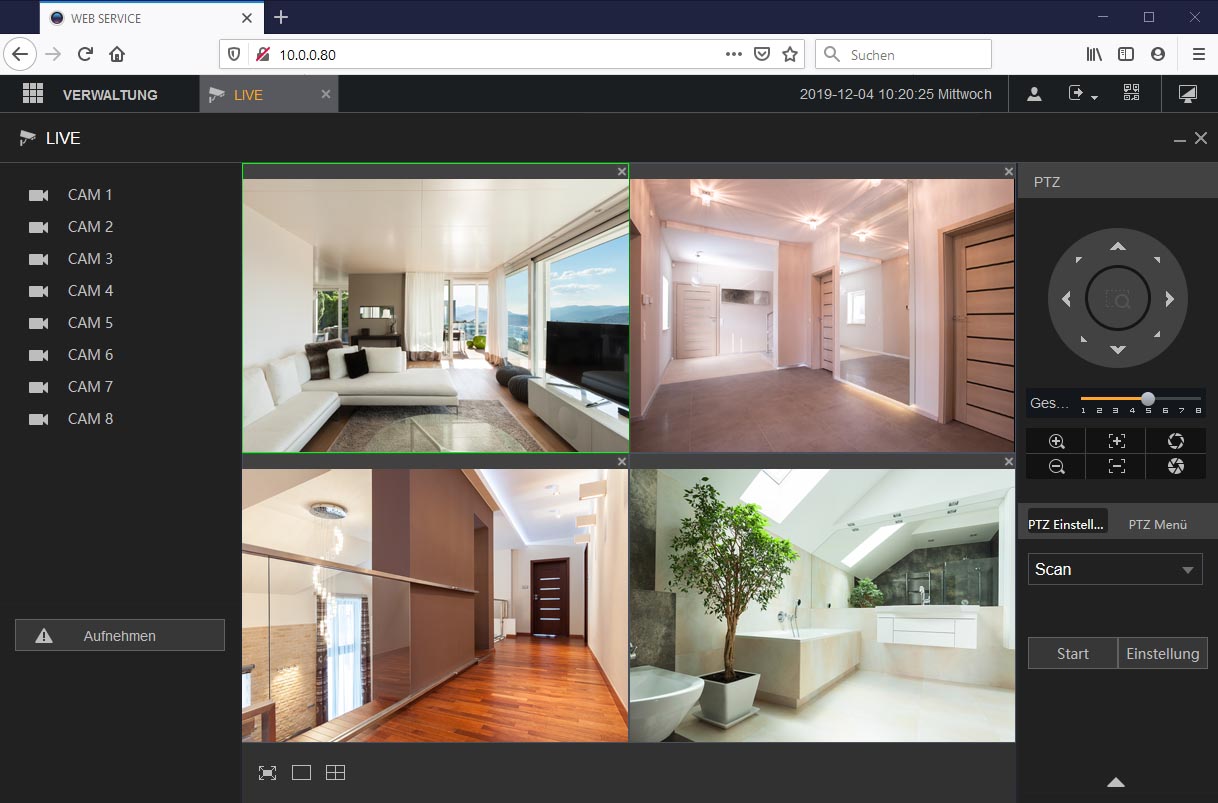- Description
-
LUPUS - LE820 video recorder
 LUPUS - LE 820
LUPUS - LE 820n easy to use, all in one, and cost efficient solution
LUPUS-Electronics presents the latest LUPUSTEC DVRs with 8 or 16 channels. The recorders feature the H.265+ and H.265 codec, which allows you to reduce the bit rate while keeping a high video quality. This does not only reduce the network traffic, but also reduces the required storage space by up to 90%. The recorders support HDCVI, CVBS and IP signals. This allows you to update your existing video surveillance system and even create a hybrid system of analogue, analogue HD, and IP cameras.
Product highlights
- H.264 + H.265 video compression
- Supports HDCVI, AHD, TVI, CVBS, and IP video signals
- Supports up to 16 (LE 820) / 32 (LE 821) IP video channels with up to 8MP resolution. Maximal bandwidth 64Mbps (LE 820) / 128Mbps (LE 821)
- P2P quick access via the LUPUS app
Do not waste your time searching for options
The playback menu is structured identically in all three interfaces (recorder, browser, client software). If you know how to use one of them, you know how to use them all. You do not have to relearn how to operate the recorder if you change your way of controlling it.
Included free of charge: the SmartVision software for MacOS and Windows. A future-oriented solution for a professional video surveillance management
Experience the comfort and control a new generation of video surveillance software offers you. A few clicks are enough to adjust the software to your individual needs. You can only profit from these features:- Quick and simple way to add new devices via a search function and P2P support.
- Create an individual layout
- Intelligent analytical function (IVS) including person counting and heatmap creation.
- The instant playback function in the live stream allows you to look at recent events while continuing to see the live stream of your other cameras.
- Save time by using the intelligent search option: Mark an area in your recordings and search for movements that took place there.
- Receive warnings for pre-defined events.
- Look at the recordings of multiple cameras in real time and receive notifications in case of activities.
- Multi-screen support

Configuration of all connected recorders is possible!
Intelligent recordings
Intelligent event and motion recordings will alarm you dependably if something occurs. You can divide the image in various zones and define under which circumstances a recording is started or an alarm is triggered.
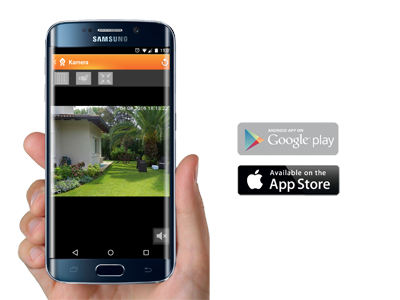 Free of charge: iPhone and Android APP
Free of charge: iPhone and Android APPBe at home while on the road: the new LUPUS app.
The new LUPUS app supports our alarm systems, IP cameras, and all recorders of the current generation. The app allows you to see what is going on at your home, view recordings and adjust what you want to record while you are on the road..
The main page of the app offers you all the important information at a glance. After you open the app, you can see the latest motion detections and by clicking on just one button look at the corresponding recording. Easy, and secure!
- Tech. Data
-
LUPUS - LE820
System
DVR Mode Multiplex Operating system Embedded Linux Video and audio
Max. amount of cameras 8 channels (8 x HD LUPUS cameras or up to 16 IP cameras depending on bandwidth) CVBS PAL, NTSC HDCVI 4K, 6MP, 4MP, 1080P@25/30fps, 720P@50/60fps, 720P@25/30fps AHD / TVI 5MP, 4MP, 3MP, 1080P@25/30, 720P@25/30fps Audio I/O 4 x RCA input, 1 x RCA output Recording
Compression H.265 + / H.265 / H.264 + / H.264 Resolution 4K, 6MP, 5MP, 4MP, 3MP, 4M-N, 1080P, 720P, 960H, D1, CIF Frame rate Mainstream: 4K(1~7fps); 6MP(1~10fps); 5MP(1~12fps); 4MP/3MP(1~15fps); 4M-N/1080P/720P/960H/D1/CIF(1~25/30fps)
Substream: 960H(1~15fps); D1/CIF(1~25/30fps)Bit rate 32 Kbit / s ~ 6144 Kbit / s per channel Record mode Manual, schedule, motion detection, video-loss, tampering, local alarm, net alarm Recording 1 ~ 60 min (default: 60 min), pre-alarm recording: 1 ~ 30 s, post-alarm recording: 10 ~ 300 s Audio compression AAC (only for the first channel), G.711A, G.711U, PCM Audio sampling rate 8 kHz, 16 Bit per channel Audio bit rate 64 Kbit / s per channel Display
Video output HDMI: 3840 × 2160, 2560 × 1440, 1920 × 1080, 1280 × 1024, 1280 × 720
VGA: 1920 × 1080, 1280 × 1024, 1280 × 720Display configuration without IP cameras: 1, 4, 8, 9
with IP cameras: 1, 4, 8, 9, 16Network
Connection 1 x RJ-45 port (10/100/1000Mbps) Protocols HTTP, HTTPS, TCP/IP, IPv4/IPv6, UPnP, RTSP, UDP, SMTP, NTP,
DHCP, DNS, IP Filter, PPPoE, DDNS, FTP, Alarm Server, P2PSimultaneous access
of max128 Mobile access via Lupus app for Android and iOS ONVIF version ONVIF 16.12, CGI-conform Video detection and alarm
Alarm actions Record, PTZ, tour, video push, e-mail, ftp, snapshot, buzzer, onscreen message Event detection Motion detection, video-loss, tampering, error Alarm inputs (potential-free) 8 Alarm output (relay) 3 Playback
Synchronous playback 1 / 4 / 9 simultaneously Playback modes Playback, pause, stop, rewind, fast forward, slow playback, next file, previous file,
next camera, previous camera, full-screen, repeat, random, secure selection, digital zoomStorage
Internal storage max. 2 x SATA HDD´s. Max. 10TB per HDD Data backup USB, network eSATA none External outputs
USB 2 x USB (1 x USB 2.0, 1 x USB 3.0) RS232 none RS485 1 port for PTZ control Specifications
Dimensions 1U, 375 mm × 287 mm × 53 mm (14.8" x 11.3" x 2.1") Dimensions for rack installation 483 mm x 281 mm x 56 mm (19.0" x 11.1" x 2.2") Weight 1.7kg / 3.74lbs (without HDD) Power supply DC12V / 4A Power consumption <10W (without HDD) Working environment -10°C ~ +55°C, 10% ~ 90% relative humidity Camera support ArecontVision, AXIS, Bosch, Brickcom, Canon, CPPlus, Dahua, Dynacolor, Honeywell,
Panasonic, Pelco, Samsung, Sanyo, Sony, Videotec, Vivotek und mehrCertification CE: CE-LVD: EN 60950-1 / IEC 60950-1
CE-EMV: EN 61000-3-2, EN 61000-3-3, EN 55032, EN 50130, EN 55024
UL: UL 60950-1 - Downloads
-
DesignationTypeSizeDateDescriptionUser manual - LE820, LE821, LE918 4K, LE926 4K (German)PDF7.68 MB6.2.2023User manual - LUPUS LE82X + LE918/926 4K (German) V1.4.3Software - Lupus IP Finder für Mac OSPKG235 KB29.4.2021IP Kamera Finder zum Suchen und Einrichten der Lupusnet HD Kameras, Rekorder + LUPUSEC Alarmzentralen Version 1.3Software - Lupus IP Finder für WindowsZIP5.2 MB24.2.2022IP Kamera Finder zum Suchen, Einrichten und Updaten der Lupusnet HD Kameras, Rekorder + LUPUSEC Alarmzentralen Version 1.0.13Software - SmartVision für Windows Version 2024ZIP82.07 MB29.10.2024Software - SmartVision für Windows V1.003.1005000.0.T.241021 Deutsch - Releasedatum 21.10.24Software - LUPUS SmartVision2 für MacOS VenturaGZ94.2 MB30.10.2023SmartVision Software für MacOS Ventura in Englisch. Vorraussetzung ARM Technonlogie!Firmware - LUPUS LE 820 V1ZIP43.64 MB16.5.2024Firmware - LE 820 V1 - V4.000.1005001.3.R.200611Firmware - LUPUS LE 820 V2BIN99.28 MB13.12.2024Firmware - LE 820 V2 - V4.001.1005002.0.R.241125
- FAQ
-
Frequently Asked Questions - What do I have to do to get remote access to my Lupus device?
- Which App can I use?
- How do I display the stream of my LE8xx V2 recorder in my XT alarm panel?
- Which camera supports which detection method (e.g. motion detection)?
- Is it possible to get a single JPG image from the recorder?
- LE 260HD / LE 261HD - Please do not change the HD protocol in the camera
- Why is my camera not working when I use a long video system cable?

What do I have to do to get remote access to my Lupus device?
P2P connection
All current LUPUS devices support P2P connection. A port forwarding or DDNS address is no longer necessary if you use our app for the remote access.
Below the old and now longer necessary manuals if you still want to use port forwarding and DDNS:
How can I access my router? (Due to P2P now longer necessary)
In order to gain access to your devices via the internet, you have to set up a port forwarding in your router. In case you do not know the IP address of your router, you can find in the following way:
Windows PC MAC - Start the command interface
Type in "cmd" in the start menu (without quotation marks)- Type in “ipconfig”
- Standardgateway is the IP address of your router
- Open the system settings
- Click on network
- Select your current network connection (Ethernet or WLAN)
- The tab TCP/IP lists the IP address of your router
How do I set up a port forwarding in my router? (Due to P2P now longer necessary)
*Currently, there are only German manual availableHow do I access my device? (Due to P2P now longer necessary)
After you have created a port forwarding as described in the manuals above, you can access your device by typing in the following address in your web browser:
https://YourName.lupus-ddns.de:ExternalPortThe real command would look similar to the following:
https://demoxt2.lupus-ddns.de:53080
http://demoxt1.lupus-ddns.de:10000Which port do I need to forward in my router? (Due to P2P now longer necessary)
In the following table, the internal ports of our devices are listed:
Device Internal port XT1 / XT2 80 XT2 Plus 443 (SSL encrypted - recommended) or 80 (not encrypted) LE 9xx cameras 80 LE 200 80 (older firmware versions 88) LE 201 / LE 203 TCP 80, TCP 37777, TCP 1935, and UDP 37778 (see FAQ LUPUSTEC → General → "Required port forwarding for an access via internet") Recorder HDTV / NVR / HD-SDI TCP 80 and TCP 37777 and UDP 37778 (see FAQ LUPUSTEC → General → "Required port forwarding for an access via internet") Change the standard password of any device you allows to be accessed from the internet!
last updated - 11/27/2024 last updated - 03/17/2021 How do I display the stream of my LE8xx V2 recorder in my XT alarm panel?
Use the following command in the XT:
http://Benutzername:Passwort@IP-Adresse/cgi-bin/mjpg/video.cgi?channel=channelNr&subtype=1
"Channel" allows you to choose the camera. Please use the channel number of the camera -1
Set the frame itnervall of the second stream to 1sec in the recorderlast updated - 09/14/2020 Which camera supports which detection method (e.g. motion detection)?
Einfach Bewegungserkennung:
Die Kamera erkennt Bewegungen aufgrund von Änderungen der Pixel im Bild. Dafür stehen mehrere Filter zur Auswahl (4 Bereiche mit individueller Empfindlichkeit und Grenzwerten). Bei der einfachen Bewegungserkennung können auch Wettereffekte und leblose Objekte (z.B. Bäume / Äste) zu einer Auslösung der Bewegungserkennung führen. Hier finden Sie eine Textanleitung und eine Videoanleitung zur einfachen Bewegungserkennung unserer Kameras.Intelligente Bewegungserkennung V1:
Bei der intelligenten Bewegungserkennung V1 prüft eine KI in der Kamera, ob sich im einstellbaren Erkennungsbereich ein Mensch oder Fahrzeug bewegt. Die Erkennungsdistanz dieser KI liegt bei etwa maximal 6-12m (Reichweite und Zuverlässigkeit ist auch abhängig von Blickwinkel und Lichteinfall). Für eine Erkennung muss ein Mensch mindestens 160x160 Pixel im Bild ausfüllen und darf nicht größer aus zwei Drittel des Bilds sein (sowohl in Breite wie auch Höhe).Virtueller Grenzzaun:
Ein virtueller Grenzzaun erlaubt Ihnen Aufnahmen auszulösen, wenn ein Objekt mit einstellbarer Minimal- und Maximalgröße eine Linie überschreitet. Auch die Richtung der Linienüberschreitung ist einstallbar. Bestimmte Kameramodelle können auf diese Linienüberschreitung zusätzlich eine intelligente Bewegungserkennung anwenden und per KI weiter Filtern, ob es sich dabei um einen Menschen oder ein Fahrzeug gehandelt hat.Intelligente Bewegungserkennung V2 (neueste Version 2021):
Bei der intelligenten Bewegungserkennung V2 prüft eine KI in der Kamera, ob im einstellbaren Erkennungsbereich ein Mensch oder Fahrzeug bewegt. Die Erkennungsdistanz dieser KI liegt bei etwa maximal 26 (Mensch) /38m (Fahrzeug). Die optimale Erkennung eines Menschen findet ab etwa 6m statt. Die neue Version 2 der intelligenten Bewegungserkennungs-KI ist eine sehr große Verbesserung der KI der Vorgängerversionen mit annähernd 100% Genauigkeit bei der Erkennung von Menschen und Fahrzeugen. Für eine Erkennung muss ein Mensch mindestens 70x70 Pixel im Bild ausfüllen und darf nicht größer aus zwei Drittel des Bilds sein (sowohl in Breite wie auch Höhe). Hier finden Sie eine Anleitung zur Einstellung der intelligenten Bewegungserkennung unserer LE 232.Netzwerkkamera Einfache Bewegungserkennung Intelligente Bewegungserkennung V1 Virtueller Grenzzaun Intelligente Bewegungserkennung V2 (neueste Version 2021) LE 202 Ja Nein Nein Nein LE 203 Ja Nein Nein Nein LE 204 Ja Nein Nein Nein LE 221 Ja Ja Ja (inkl. Intelligente Bewegungserkennung V1) Nein LE 224 Ja Ja Ja (inkl. Intelligente Bewegungserkennung V1) Nein LE 228 Ja Ja Ja (inkl. Intelligente Bewegungserkennung V1) Nein LE 232 Ja Ja Ja (inkl. Intelligente Bewegungserkennung V2) Ja LE 281 Ja Ja Ja (inkl. Intelligente Bewegungserkennung V1) Nein Rekorder LE 918 4K / 926 4K Abhängig von der verwendeten Netzwerkkamera Abhängig von der verwendeten Netzwerkkamera Abhängig von der verwendeten Netzwerkkamera Abhängig von der verwendeten Netzwerkkamera LE 820/821 Ja Ja Ja (inkl. Intelligente Bewegungserkennung V1) Nein last updated - 01/04/2022 Is it possible to get a single JPG image from the recorder?
Yes, please use the following syntax:
- http://username:password@IP-address/cgi-bin/snapshot.cgi?channel=channelNo
Example with a standardised IP address, username and passwort:
- http://admin:admin@192.168.123.101/cgi-bin/snapshot.cgi?channel=1
last updated - 12/13/2019 LE 260HD / LE 261HD - Please do not change the HD protocol in the camera
Please do not change the video protocol / video output in the OSD menu of the camera. IF you change the protocol from the standard HD protocol, you cannot control the camera correctly anymore. In case you select TVI or AHD, a PTZ Keyboard with RS485 connection is required to change this option again.
last updated - 12/13/2019 Why is my camera not working when I use a long video system cable?
There is always a power loss when using an extension cord. The longer the extension, the higher is the power loss.
Please make sure to use a stronger mains adapter to counter this power loss.
last updated - 12/13/2019 Show all FAQ's - Reviews
-
There are currently no product reviews.