- Description
-

LUPUS - LE221 PoE
Keep track of the important things
LUPUS - LE221 PoE. Video surveillance - easy and secure

Secure your home easy and efficient!!
The exceptional 4K (3840x2160 pixels) image quality of the LUPUS LE 221 guarantees brilliant images, of course, also in the most challenging lighting conditions. The integrated IR LEDs allow a night vision range of up to 60 meters and the motorised zoom lens can be remote controlled. Due to the excellent technical components, the easy installation, and the extensive available accessories, the LUPUS LE - 221 becomes the unparalleled IP camera for any security and surveillance project.
Advantages of the LE 221 PoE
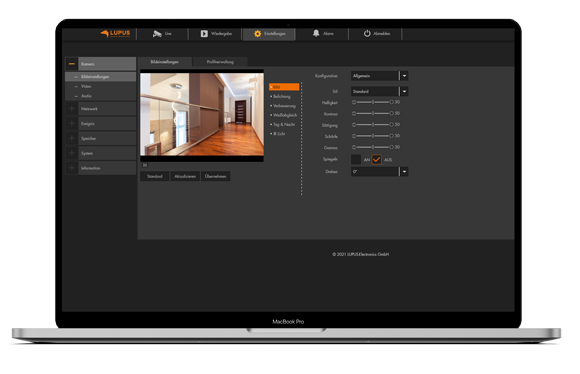
Fast set-up, easy to use
- 8 megapixels, max. 3840x2160 pixels with H.265+ compression
- IR night vision of up to 60 meters
- 2.7~13.5mm motorised lens (control via app and software)
- WDR (120dB), IR-Cutfilter, 3DNR, AWB, AGC and BLC image improvements
- IP67 and PoE support
- SD-cards support up to 256GB
- Software and design made in Germany
The IP camera LE221 is easy to install.
You can use the free iOS and Android app to set-up the LE 221. An installation wizard guides you through the important settings and allows you to enable a worldwide remote access without any complicated network settings. The camera supports PoE (power over Ethernet) and a extreme weather-proof IP67 housing.

No isolated solution but a holistic security system
Video surveillance helps to prevent burglaries and recordings allow to resolve crimes. However, a professional alarm system cannot be replaced by video surveillance. Hence, you can integrate our surveillance cameras into our Smarthome alarm panel. This allows you to immediately check on your premises when you receive an alarm form your alarm panel.
Free of charge: iOS and Android app
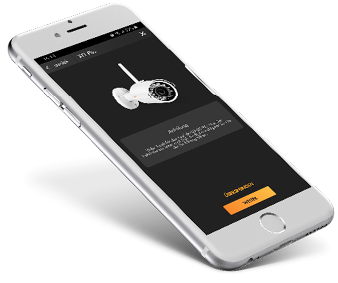
LUPUS HD means to be at home while on the road.
The free iOS and Android app "LUPUS" helps you during the initial set-up of your camera. An installation wizard guides you through the important settings and allows you to enable a worldwide remote access without any complicated network settings.
One app for everything: In case you already own a LUPUS alarm panel, you can integrate your LE 221 into your alarm system to immediately check on your premises when an alarm is triggered. Easy and secure! Guaranteed. LUPUS Electronics. Security designed in Germany.
Included free of charge: the SmartVision software for MacOS and Windows
Multi-screen support: For one screen for as many as you need. Arrange the video streams via Drag&Drop / touchscreen support / create your own PC surveillance station / all windows can be moved dynamically
All in one
The app allows you to view the live video and audio stream, playback of your records, control, guard tours, and many more functions. In combination with our smart home alarm panels, you can automate the functions of the camera.
Not an isolated application
Integrated into our smart home alarm panels, LUPUS offers you a unified and thought-out security solution.
Easy installation and control
An installation wizard of the app guides you through the initial set-up. Our support team will help you if you have any issues.
Smart detection
The new motion detection results in less false alarms and allows you to find important events faster.
- Tech. Data
-
LUPUS - LE221 PoE
Hardware
Sensor type High resolution colour 1/2.8" 8 megapixels CMOS sensor Resolution 8 megapixels (3840x2160) Angle of vision 109° to 30° horizontally, 56° to 17° vertically Lens 2.7~13.5mm Minimal lighting conditions 0.007 Lux/F1.5 (colour,30IRE)
0.0007 Lux/F1.5 (B/W,1/30s,30IRE)
0 Lux (IR on)Night vision range Maximal 60 meters Video
Stream Dual Stream Backlight compression BLC / HLC / DWDR Video compression H.265 / H.264H / MJPEG (Sub Stream) Frames per second Main Stream: 4K (1~25fps)
Sub Stream: 720P (1~25fps)Bit rate H.264: 32Kbps~8192Kbps
H.265: 16Kbps~8192KbpsMotion detection Four individual regions Intelligent motion detection Yes; human + vehicle Day / night switch Automatic switch
Day mode
Night modeAudio Yes, G.711a; G.711Mu; PCM; G.726; G.723; AAC network
Network connection RJ-45 (10/100 Base-T) Wifi - POE (Power over Ethernet) Yes, 802.3af Network protocols HTTP;HTTPS;TCP;ARP;RTSP;RTP;RTCP;UDP;SMTP;FTP;SFTP;DHCP;DNS;DDNS;IPV4/V6;QoS;UPnP;NTP;Bonjour;IEEE 802.1X;Multicast;ICMP;IGMP;TLS;NFS;SSH;Onvif App support LUPUS-app for iOS and Android Storage
SD-card slot Yes, MicroSD up to 256GB (not included) Storage SD card
FTP
NAS
on your local computerProduct data
Power consumption ~10,5W Working environment -30°C to +60°C; <95% humidity
-22F to 140F; <95% humidityDimensions 244mm x 79mm x 76mm
9.6 x 3.1 x 2.9 inchesProtection class IP67 (weather proof) Weight 1600g including packaging
3.5lbs including packagingIncludes
LUPUS IP camera LE221 Manual Mains adapter 12V 1A Software LUPUS SmartVision - Videos
- Downloads
-
DesignationTypeSizeDateDescriptionHandbuch - LUPUS LE2xx V3PDF4.33 MB20.6.2025Benutzerhandbuch v1.0 - Für Kameras: LE221 V3 + LE224 V3 + LE228 V2Handbuch - LUPUS LE2xxPDF4.52 MB8.4.2025Benutzerhandbuch v2.9 - Dunkles Firmwaredesign - Für Kameras: LE202 V2/LE204 V2/LE221 V1+V2/LE224 V1+V2/LE228 V1/LE232 V1Handbuch - LUPUS LE2xxPDF3.53 MB21.5.2021Benutzerhandbuch v2.4 - Helles Firmwaredesign - Für Kameras: LE201/LE202/LE203/LE204/LE221/LE224/228Software - Lupus IP Finder für WindowsZIP5.2 MB24.2.2022IP Kamera Finder zum Suchen, Einrichten und Updaten der Lupusnet HD Kameras, Rekorder + LUPUSEC Alarmzentralen Version 1.0.13Software - Lupus IP Finder für Mac OSPKG235 KB29.4.2021IP Kamera Finder zum Suchen und Einrichten der Lupusnet HD Kameras, Rekorder + LUPUSEC Alarmzentralen Version 1.3Software - SmartVision für Windows Version 2024ZIP82.07 MB29.10.2024Software - SmartVision für Windows V1.003.1005000.0.T.241021 Deutsch - Releasedatum 21.10.24Software - LUPUS SmartVision2 für MacOS VenturaGZ94.2 MB30.10.2023SmartVision Software für MacOS Ventura in Englisch. Vorraussetzung ARM Technonlogie!Firmware - LUPUS LE 22X (Version 1)BIN35.83 MB6.7.2022Firmware 12R für LUPUS IP-Kameras LE221/224 (alte Version Verkauf bis 2021)Firmware - LUPUS LE 22X (Version 2)BIN46.09 MB23.9.2025Version 8R für LUPUS IP-Kameras LE221/224 V2Firmware - LUPUS LE 22X (Version 3)BIN97.01 MB29.8.2025Firmware 2R für LUPUS IP-Kameras LE221/224/228 (Version Verkauf ab ca. 09 2024)
- FAQ
-
Frequently Asked Questions - What do I have to do to get remote access to my Lupus device?
- Which App can I use?
- How can I setup a Multiview in my app?
- Which camera supports which detection method (e.g. motion detection)?
- Why can’t I see anything in night-vision? Why is the video overexposed?
- Which functions of my camera can be controlled by my XT alarm panel?

What do I have to do to get remote access to my Lupus device?
P2P connection
All current LUPUS devices support P2P connection. A port forwarding or DDNS address is no longer necessary if you use our app for the remote access.
Below the old and now longer necessary manuals if you still want to use port forwarding and DDNS:
How can I access my router? (Due to P2P now longer necessary)
In order to gain access to your devices via the internet, you have to set up a port forwarding in your router. In case you do not know the IP address of your router, you can find in the following way:
Windows PC MAC - Start the command interface
Type in "cmd" in the start menu (without quotation marks)- Type in “ipconfig”
- Standardgateway is the IP address of your router
- Open the system settings
- Click on network
- Select your current network connection (Ethernet or WLAN)
- The tab TCP/IP lists the IP address of your router
How do I set up a port forwarding in my router? (Due to P2P now longer necessary)
*Currently, there are only German manual availableHow do I access my device? (Due to P2P now longer necessary)
After you have created a port forwarding as described in the manuals above, you can access your device by typing in the following address in your web browser:
https://YourName.lupus-ddns.de:ExternalPortThe real command would look similar to the following:
https://demoxt2.lupus-ddns.de:53080
http://demoxt1.lupus-ddns.de:10000Which port do I need to forward in my router? (Due to P2P now longer necessary)
In the following table, the internal ports of our devices are listed:
Device Internal port XT1 / XT2 80 XT2 Plus 443 (SSL encrypted - recommended) or 80 (not encrypted) LE 9xx cameras 80 LE 200 80 (older firmware versions 88) LE 201 / LE 203 TCP 80, TCP 37777, TCP 1935, and UDP 37778 (see FAQ LUPUSTEC → General → "Required port forwarding for an access via internet") Recorder HDTV / NVR / HD-SDI TCP 80 and TCP 37777 and UDP 37778 (see FAQ LUPUSTEC → General → "Required port forwarding for an access via internet") Change the standard password of any device you allows to be accessed from the internet!
last updated - 11/27/2024 last updated - 03/17/2021 How can I setup a Multiview in my app?
Yes, you can set-up a Multiview in our iOS and Android App. In order to to so, please follow these instructions:
- Add all of your cameras as individual profiles to the app.
- Create a new profile in the app.
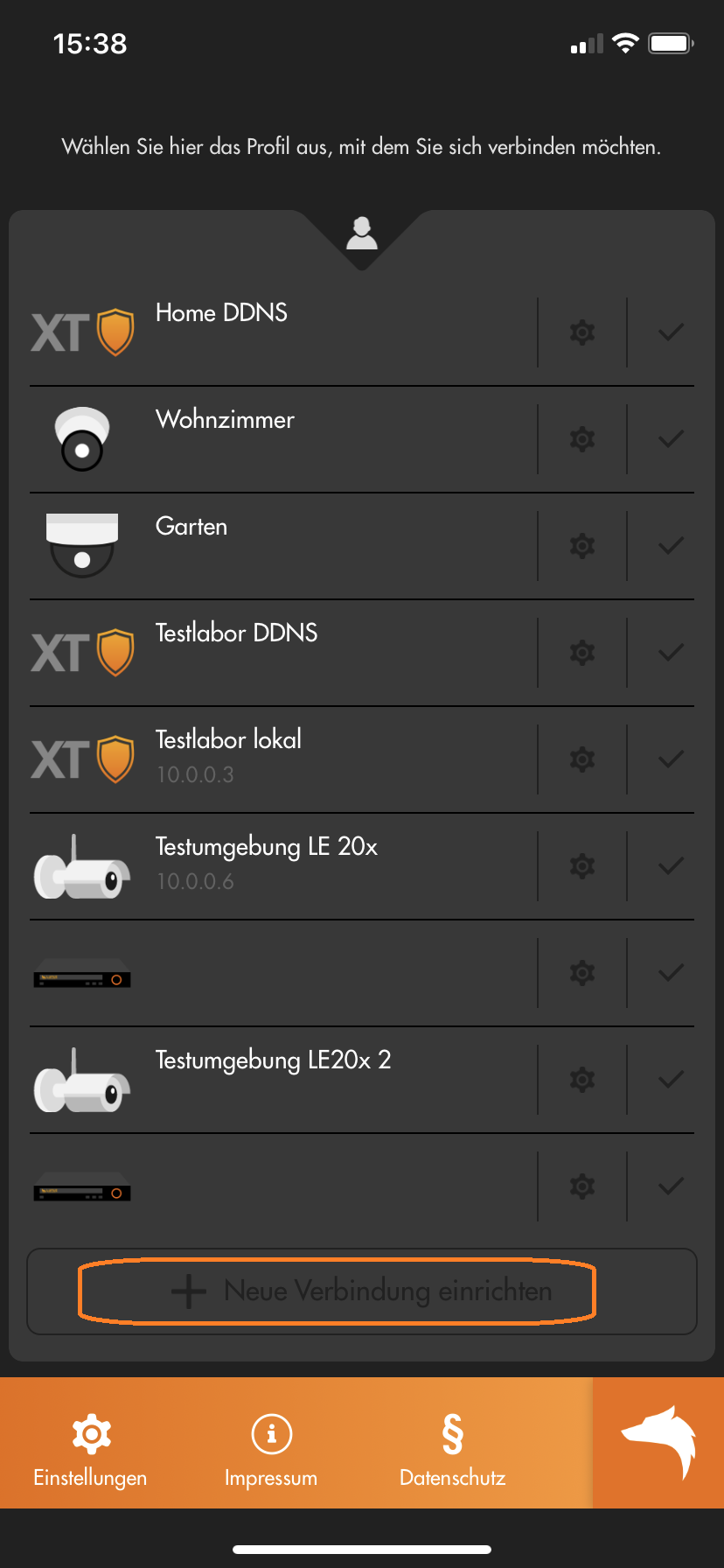
- Choose "Expert" or "Assistant".
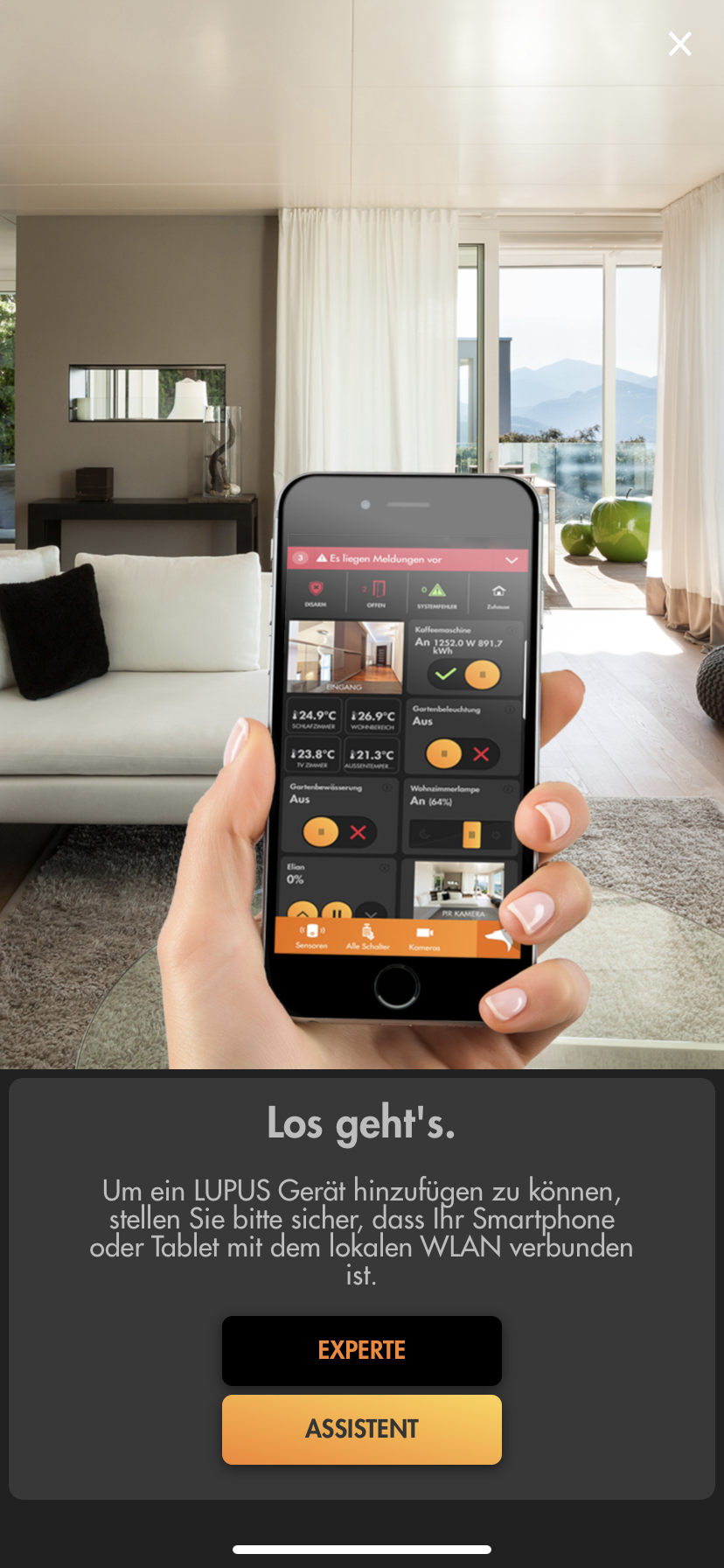
- If you chose "Expert":
- Select "Multiview" as the "Device type".
- Inset a "Name" for this Multiview and select the cameras you want to add to the Multiview.
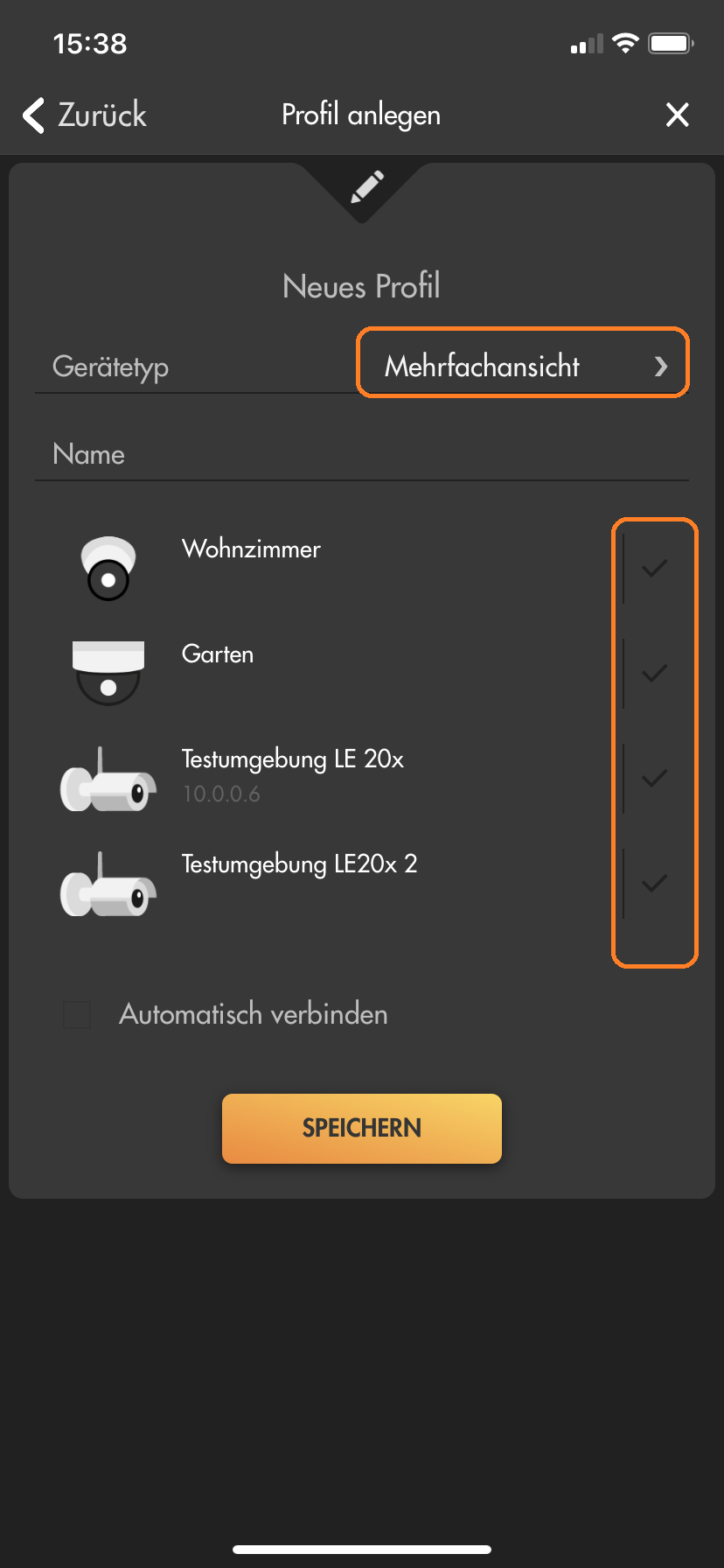
- Klick on "Save".
- If you chose "Assistant":
- Insert a name for the Multiview profile.
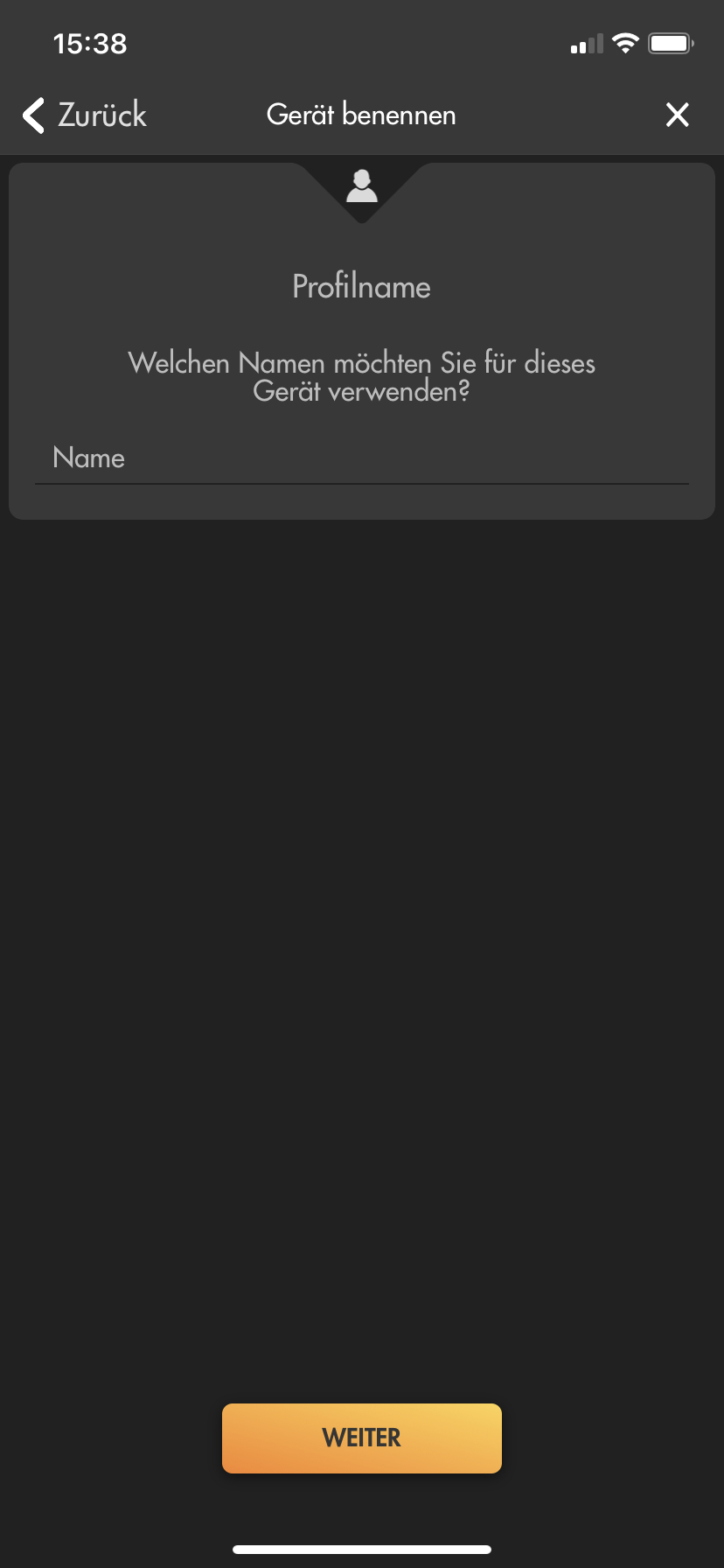
- Select "Multiview" as "Device type".
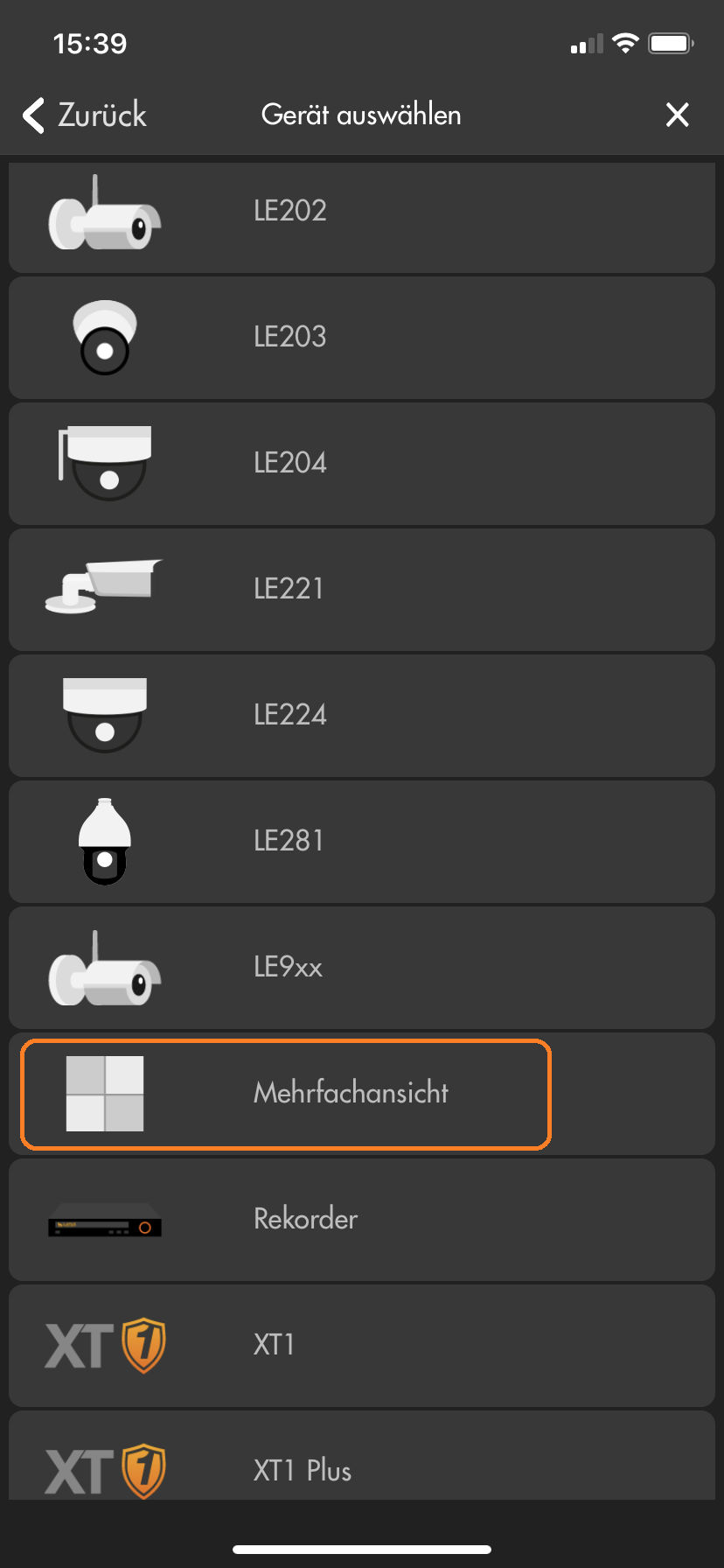
- Select the cameras you want to add to the Multiview.
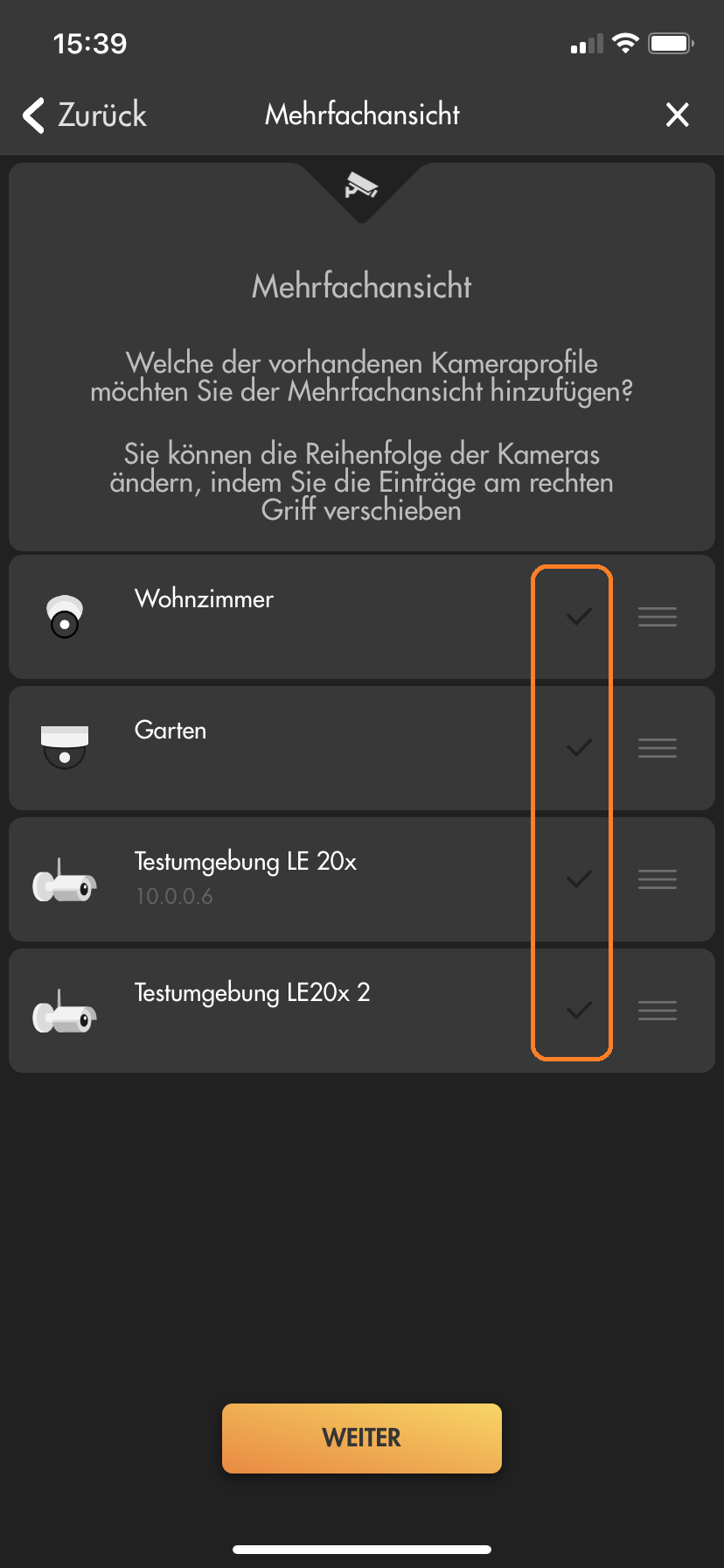
last updated - 07/16/2020 Which camera supports which detection method (e.g. motion detection)?
Einfach Bewegungserkennung:
Die Kamera erkennt Bewegungen aufgrund von Änderungen der Pixel im Bild. Dafür stehen mehrere Filter zur Auswahl (4 Bereiche mit individueller Empfindlichkeit und Grenzwerten). Bei der einfachen Bewegungserkennung können auch Wettereffekte und leblose Objekte (z.B. Bäume / Äste) zu einer Auslösung der Bewegungserkennung führen. Hier finden Sie eine Textanleitung und eine Videoanleitung zur einfachen Bewegungserkennung unserer Kameras.Intelligente Bewegungserkennung V1:
Bei der intelligenten Bewegungserkennung V1 prüft eine KI in der Kamera, ob sich im einstellbaren Erkennungsbereich ein Mensch oder Fahrzeug bewegt. Die Erkennungsdistanz dieser KI liegt bei etwa maximal 6-12m (Reichweite und Zuverlässigkeit ist auch abhängig von Blickwinkel und Lichteinfall). Für eine Erkennung muss ein Mensch mindestens 160x160 Pixel im Bild ausfüllen und darf nicht größer aus zwei Drittel des Bilds sein (sowohl in Breite wie auch Höhe).Virtueller Grenzzaun:
Ein virtueller Grenzzaun erlaubt Ihnen Aufnahmen auszulösen, wenn ein Objekt mit einstellbarer Minimal- und Maximalgröße eine Linie überschreitet. Auch die Richtung der Linienüberschreitung ist einstallbar. Bestimmte Kameramodelle können auf diese Linienüberschreitung zusätzlich eine intelligente Bewegungserkennung anwenden und per KI weiter Filtern, ob es sich dabei um einen Menschen oder ein Fahrzeug gehandelt hat.Intelligente Bewegungserkennung V2 (neueste Version 2021):
Bei der intelligenten Bewegungserkennung V2 prüft eine KI in der Kamera, ob im einstellbaren Erkennungsbereich ein Mensch oder Fahrzeug bewegt. Die Erkennungsdistanz dieser KI liegt bei etwa maximal 26 (Mensch) /38m (Fahrzeug). Die optimale Erkennung eines Menschen findet ab etwa 6m statt. Die neue Version 2 der intelligenten Bewegungserkennungs-KI ist eine sehr große Verbesserung der KI der Vorgängerversionen mit annähernd 100% Genauigkeit bei der Erkennung von Menschen und Fahrzeugen. Für eine Erkennung muss ein Mensch mindestens 70x70 Pixel im Bild ausfüllen und darf nicht größer aus zwei Drittel des Bilds sein (sowohl in Breite wie auch Höhe). Hier finden Sie eine Anleitung zur Einstellung der intelligenten Bewegungserkennung unserer LE 232.Netzwerkkamera Einfache Bewegungserkennung Intelligente Bewegungserkennung V1 Virtueller Grenzzaun Intelligente Bewegungserkennung V2 (neueste Version 2021) LE 202 Ja Nein Nein Nein LE 203 Ja Nein Nein Nein LE 204 Ja Nein Nein Nein LE 221 Ja Ja Ja (inkl. Intelligente Bewegungserkennung V1) Nein LE 224 Ja Ja Ja (inkl. Intelligente Bewegungserkennung V1) Nein LE 228 Ja Ja Ja (inkl. Intelligente Bewegungserkennung V1) Nein LE 232 Ja Ja Ja (inkl. Intelligente Bewegungserkennung V2) Ja LE 281 Ja Ja Ja (inkl. Intelligente Bewegungserkennung V1) Nein Rekorder LE 918 4K / 926 4K Abhängig von der verwendeten Netzwerkkamera Abhängig von der verwendeten Netzwerkkamera Abhängig von der verwendeten Netzwerkkamera Abhängig von der verwendeten Netzwerkkamera LE 820/821 Ja Ja Ja (inkl. Intelligente Bewegungserkennung V1) Nein last updated - 01/04/2022 Why can’t I see anything in night-vision? Why is the video overexposed?
Die Ausrichtung einer Kamera hat einen erheblichen Einfluss auf das Bild in der Nachtsicht.
Befindet sich ein Objekt vor der Kamera, reflektiert dieses das IR-Licht und wird dadurch in der Nachtsicht für die Kamera sichtbar. Ist das Objekt zu nah vor der Kamera, kann es zu einer Überbelichtung kommen. Eine solche Überbelichtung durch Hindernisse wird von der Kamera erkannt und die Kamera regelt automatisch die Stärke der IR-LEDs herunter. Dies sorgt dafür, dass man zwar das Hindernis sieht und dieses nicht überbelichtet ist, aber oft ein Großteil des restlichen Bildes unterbelichtet / zu dunkel ist.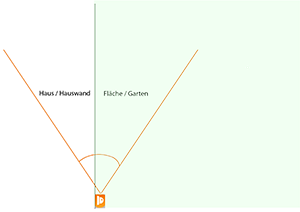

In diesen Bildern sehen Sie, dass die Kamera im 90°-Winkel entlang einer Wand ausgerichtet ist. Dadurch ist die Wand zu etwa 50 % im Fokus der Kamera und reflektiert auf kürzeste Distanz bereits das IR-Licht. Um eine Überbelichtung zu verhindern, regelt die Kamera die Stärke der IR-LEDs automatisch herunter. Dadurch ist die Wand sehr gut zu erkennen, aber im rechten Bereich des Bilds nichts mehr von der Fläche vor der Wand.
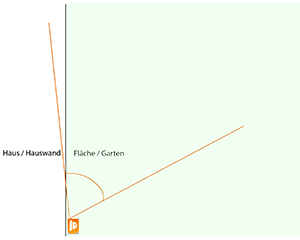

In diesen Bildern sehen Sie, dass die Wand nicht mehr für eine Überbelichtung sorgt – Sie sehen im Vergleich zum ersten Bild den Weg und den Garten.
Das Gebüsch und das Vordach sorgen als zu nahe Hindernisse (in diesem Fall unter 2 Meter Abstand) weiterhin dafür, dass die Kamera die IR-LEDs herunterregelt und der Hintergrund daher nicht komplett ausgeleuchtet wird / dunkler erscheint.Stellen Sie immer sicher, dass sich keine Hindernisse in kurzer Distanz vor der Kamera befinden. Jedes Hindernis – egal ob Hauswand, Gebüsch, Baum oder ähnliches – reflektiert das IR-Licht und kann dazu führen, dass die Kamera die Stärke der IR-LEDs verringert, um eine Überbelichtung zu verhindern.
Achten Sie bei der Überwachung Ihres Gebäudes darauf, dass die Hauswand nur einen geringen Teil des Bildes einnimmt.
In folgendem Video sehen Sie, wie sich die IR-Ausleuchtung in Abhängigkeit der Ausrichtung der Kamera ändert:
last updated - 03/24/2022 Which functions of my camera can be controlled by my XT alarm panel?
Funktionsübersicht XT1 Plus, XT2 (Plus), XT3, XT4 mit unseren verschiedenen Kameramodellen Kameramodell Bewegungserkennung an / aus E-Mailversand an/aus Daueraufnahme starten / stoppen Steuerbare Kamera kontrollieren:
PTZ Tour starten / stoppen
PTZ Postion anfahrenFlutlicht einschalten
Audiodatei abspielen
Kamerasirene auslösenIntelligente Bewegungserkennung an / aus Nutzerbar als Bedingung für Hausaution:
Bei Erkennung eines Menschen
Bei Erkennung eines Fahrzeugs202 Ja Ja Ja Nein Nein Nein Nein 203 Ja Ja Ja Ja Nein Nein Nein 204 Ja Ja Ja Nein Nein Nein Nein 221 Ja Ja Ja Nein Nein Ja (V1) Nein 224 Ja Ja Ja Nein Nein Ja (V1) Nein 228 Ja Ja Ja Nein Nein Ja (V1) Nein 232 Ja Ja Ja Nein Ja Ja(V2) Ja 281 Ja Ja Ja Ja Nein Nein Nein last updated - 01/20/2022 Show all FAQ's - Reviews
-
There are currently no product reviews.








